How to install configure printers on Linux
This is a small guide on How to install configure printers on Linux (cups and foomatic-db)?.We will be using cups, cups-client and foomatic-db for this purpose. Foomatic is a database-driven system for integrating free software printer drivers with common spoolers under Unix. It supports CUPS, LPRng, LPD, GNUlpr, Solaris LP, PPR, PDQ, CPS, and direct printing with every free software printer driver known to us and every printer known to work with these drivers. If you’re not familiar with read it from the Linux Foundation
How to install configure printers on Linux
Following hardware’s are proven to be working with cups and foomatic-db.
Supported Hardware’s:
- Local Printers:
- HP Printer (HPLIP)—– All HP series
- Canon MP270 series (Canon MP270 series) — All Canon series
- HP Fax (HPLIP)
- Network Printers:
- Internet Printing Protocol (http)
- Internet Printing Protocol (ipps)
- Internet Printing Protocol (ipp)
- AppSocket/HP JetDirect
- Internet Printing Protocol (https)
- LPD/LPR Host or Printer
- Windows Printer via SAMBA
Install required packages
In here we install required packages and their dependencies using apt-get or aptitude
Add user to lpadmin group
Now we add root or any other user to lpadmin group. lpadmin group owns printing preferences.
Output
root mean your system account, if your account is with different name, type different name. For example, If your username is userX do this:
Output
Restart cups and samba service
Now wer restart cups service just to make sure everything is ok.
If you also have SAMBA service running, restart that:
Start cups service
If you haven’t started or restarted cups already, this is the time to do it.
Output
Find USB printer
To find USB printer type the following in Terminal
Output
In terminal type:
Output
(Output depends on your printer series)
Configuring Printer
- Open browser and type:
http://127.0.0.1:631/ - In semicolon: CUPS for Administrators
- Click on Adding Printers and Classes
- Click on Add printer
- Type your username(system account) and password(system password)
- Choose your printer
- Follow instructions to complete rest of the installation……
- In System Settings: Go and check
- Printers
- You’ll see your installed printer
Add cups service to startup
Follow steps below to add cups for printer to start-up programs:
- Go to System Tools>Preferences>Start-up Programs
- Click on Add
- Type:
Name: Cups & printers
command :comment: CUPS-standards-based, open source printing system
Now you can print from Linux.
Thanks for reading.

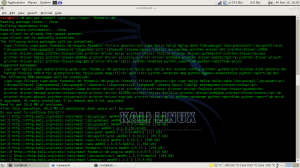
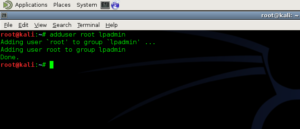
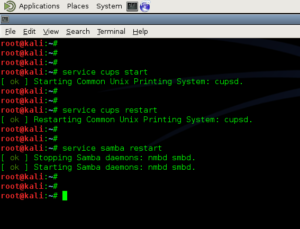
Most printer manufacturers distribute their own printer drivers and support Linux distributions, including Brother and HP.
ReplyDelete